Qu’est-ce qu’une solution d’affaires ?
Solution, solution d’affaires mais qu’est-ce qu’une solution ? Ce sont des termes que nous entendons souvent dans des publicités ou que l’on peut apercevoir dans nos fils d’actualités tel que Facebook, Twitter ou LinkedIn.
Si nous prenons la définition au sens propre, une solution d’affaires est une Famille de modules logiciels formant un système d’entreprise inter fonctionnel. Elle sert de cadre pour l’intégration et l’automatisation des nombreux processus d’affaires qu’une entreprise doit accomplir dans le cadre des fonctions de fabrication, de logistique, de distribution, de comptabilité, de finance et de ressources humaines.
Lorsque vous faites l’acquisition d’un CRM ou d’un ERP, l’application est à un stade que nous appelons communément en français vanille ou en anglais « out of the box ». Une application vanille ou « Out of the box » est la version de base d’un logiciel ou d’une application.
Bien qu’une application vanille puisse répondre à vos besoins initiaux. Plus vous évoluez avec votre CRM ou ERP et plus vous réaliserez que certaines personnalisations seraient nécessaires pour améliorer vos performances et votre efficacité au travail.
Les solutions d'affaire pour les applications CRM et ERP
Par exemple, les compagnies de TI peuvent bâtir leur solution d’affaires à partir d’applications telles que Microsoft Dynamics 365, Salesforce, HubSpot et plusieurs autres CRM (Customer Relationship Management) ou ERP (Enterprise Resource Planning).
Bref, une solution est un regroupement de personnalisations fait par vous ou par un fournisseur de solutions d’affaires tel que Gestisoft.
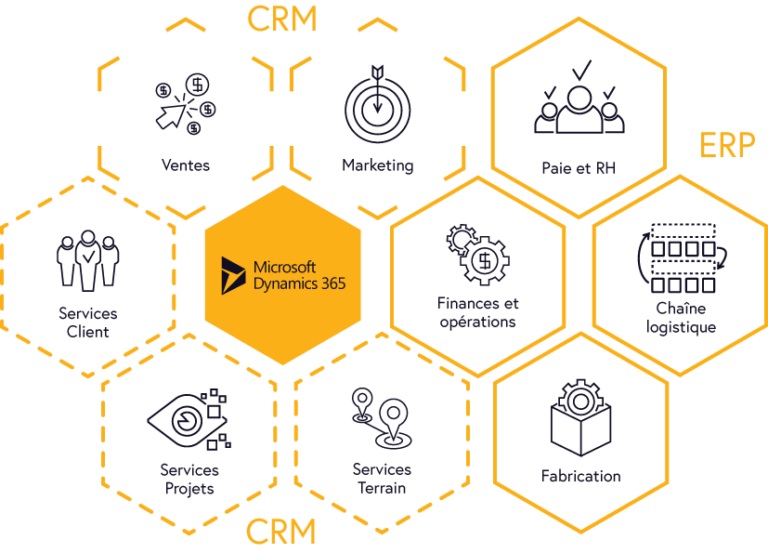
Les solutions sont-elles utiles dans Microsoft Dynamics 365?
La très grande flexibilité d’applications comme Dynamics 365 vous permet d’aller aussi loin que votre imagination. Un consultant en implantation est là pour mettre en œuvre vos ambitions en accord avec les logiciels en place. Lors de vos rencontres avec le consultant, il vous conseillera tout en vous aidant dans votre réflexion sur les besoins réels de votre entreprise et en optimisant vos processus de vente. À la suite de ces rencontres et réflexions la solution va prendre forme.

Pour vous donner une image du rôle de la solution à l’intérieur de votre application, on peut comparer une solution à un contenant tel un sceau. Les personnalisations, que vous avez déterminé avec votre consultant, représentent le contenu du sceau : que ce soit un champ, une automatisation ou un processus d’affaires, vous y retrouvez une solution variée, polyvalente et unique à vos besoins.

Bref, une solution d’affaires permet de faire évoluer votre CRM ou ERP au même diapason que votre entreprise. Un partenaire d’affaires comme Gestisoft peut vous épauler dans cette évolution tout en vous conseillant et en vous formant sur les bonnes pratiques.
Comment créer une solution avec Dynamics 365?
Parlant de bonnes pratiques, voici un petit guide vous expliquant en détails les étapes à suivre pour créer une solution à l’intérieur de Dynamics 365.
Qu'est-ce qu'une solution par défaut dans Dynamics 365 ?
Comme mentionné plus haut, votre Dynamics comprend une solution que l’on appelle une solution système (vanille). C’est une solution qui n’a pas subi de personnalisations comme un objet que l’on vient tout juste de sortir de sa boîte d’emballage. Si vous désirez améliorer la solution vanille et créer votre propre solution, voici les étapes à suivre.
Les 2 étapes pour créer une solution dans Dynamics 365
Étape #1 : Rendez-vous au menu de création
Sélectionner Paramètres et cliquer sur le bouton Solution
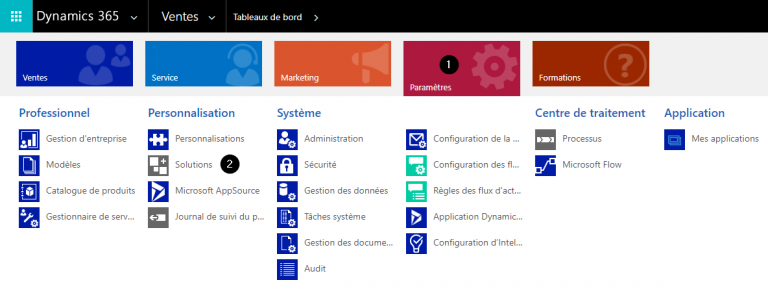
Voici la vue de toutes les solutions systèmes (vanille) créées par Microsoft. Donc, nous allons créer notre propre solution qui va personnaliser la version de base offerte.
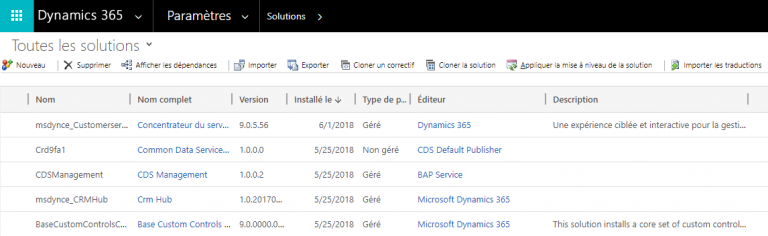
Étape #2 : Créer une nouvelle solution
Cliquer sur le bouton Nouveau et une interface de création de solutions apparaîtra
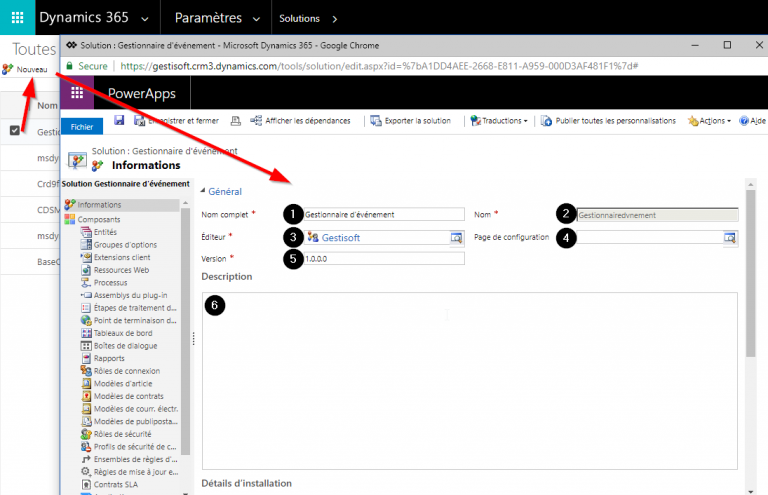
Dans cette interface, vous devez remplir les champs obligatoires représentés par une étoile rouge. Ceux qui n’ont pas d’étoile rouge sont des champs optionnels.
- Nom complet : Identifier votre solution de façon représentative.
- Nom : Dynamics 365 va identifier automatiquement le nom unique de la solution. Vous pouvez le modifier avant la sauvegarde. Une fois votre solution sauvegardée, il ne sera plus possible de modifier son nom.
- Éditeur : L’éditeur est très important à identifier, car il permet à l’organisation de retracer qui a créé la solution. Toutes les personnalisations vont être identifiées par le préfixe propre à l’éditeur. Nous allons en discuter plus en profondeur dans la section Le rôle d’un éditeur dans Microsoft Dynamics 365
- Page de configuration : le lien vers une page de configuration facultative pour la solution.
- Version : Par défaut, la solution de départ est habituellement identifiée 1.0.0.0. Si vous modifiez la solution, il est recommandé de modifier le numéro de la version de votre solution. Par exemple, vous ajoutez un nouveau champ à votre solution alors il faut augmenter la version de la solution en l’écrivant ainsi : 1.0.0.1. Chaque compagnie peut établir leur standard. Il n’y a pas une façon officielle pour les numéros de versions, l’important c’est que chaque nouveau numéro de version soit un chiffre ascendant.
- Description : À cet endroit, vous pouvez décrire le rôle de la solution et à chaque nouvelle version de votre solution identifier ce qui a été modifié. C’est une tâche qui peut paraître ardue, mais elle va faciliter la vie en cas de besoin. Il ne faut pas oublier qu’il est possible que le créateur de la solution ne soit plus dans votre organisation. En ayant ces informations écrites, vous vous assurez un transfert de connaissances plus efficace.
Lorsque tous les champs sont remplis, vous n’avez qu’à cliquer sur le bouton Enregistré et Fermer. Ensuite, la solution apparaîtra dans la liste de solutions.
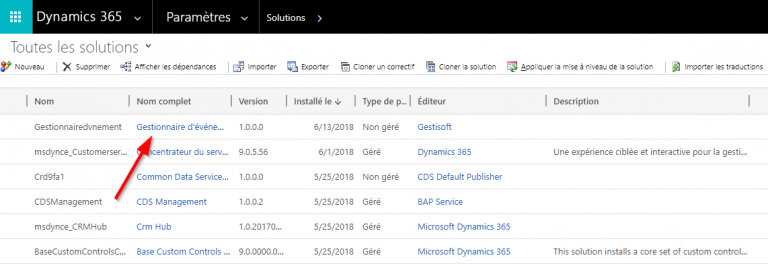
Le rôle d’un éditeur de solution dans Microsoft Dynamics 365
Comme vous avez pu voir en étape 2, il faudra préciser un éditeur de solution. Or, vous vous demandez sûrement qu’est-ce que c’est? Alors, l’éditeur de solution permet d’identifier son créateur et de différencier les personnalisations du système (vanille) des personnalisations que vous avez créées pour votre solution. Donc, vous pouvez sélectionner l'éditeur par défaut, ou créer un nouvel éditeur.Pour ce faire, vous devez tout simplement cliquer sur la loupe.
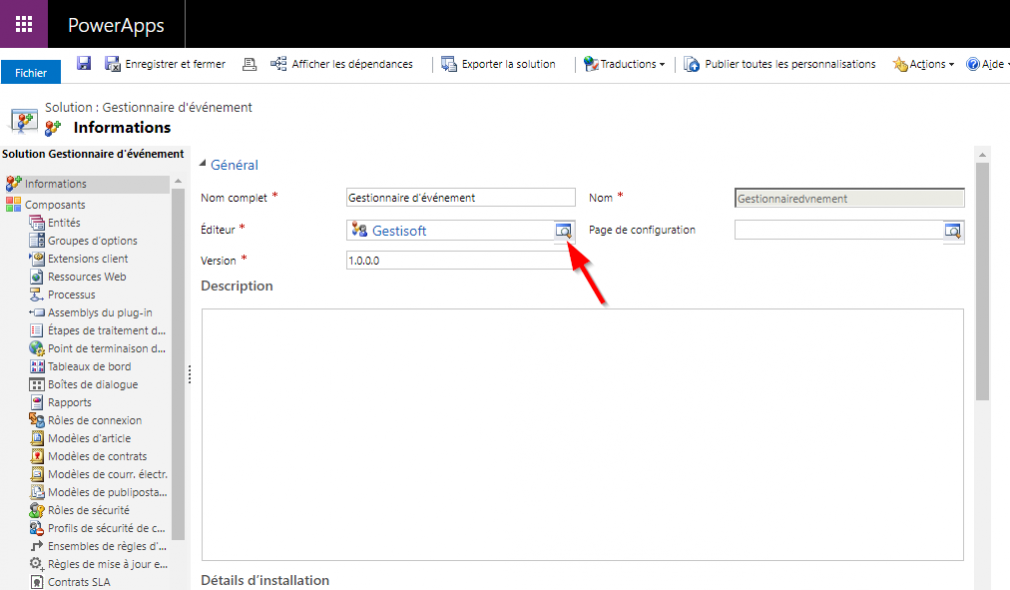
Cliquer sur Rechercher d’autres enregistrements
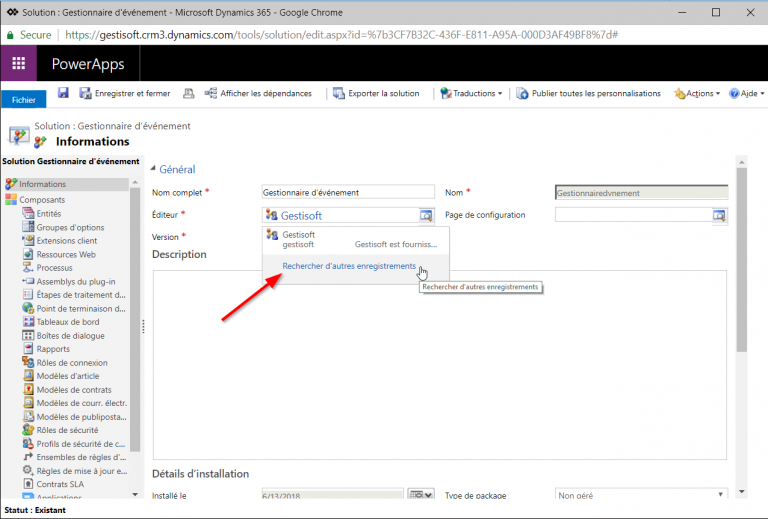
Cliquer sur le bouton Nouveau
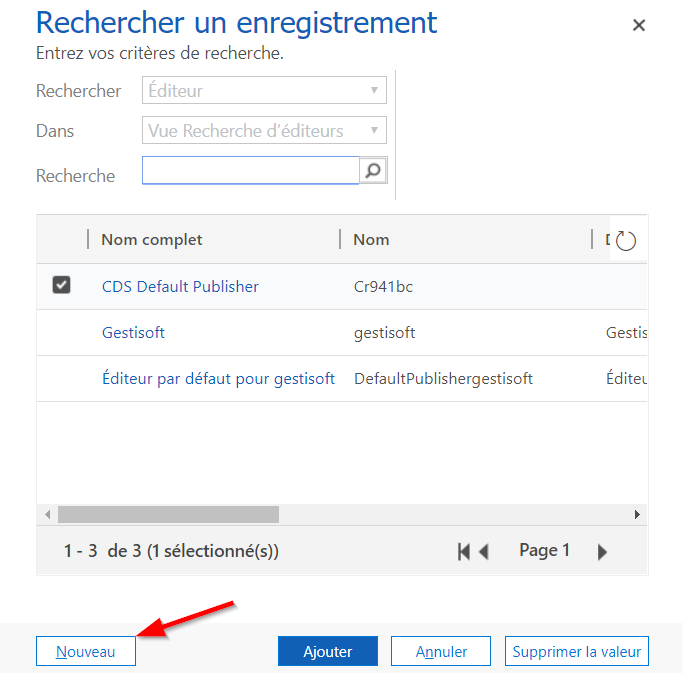
L’interface de création d’éditeurs va apparaître
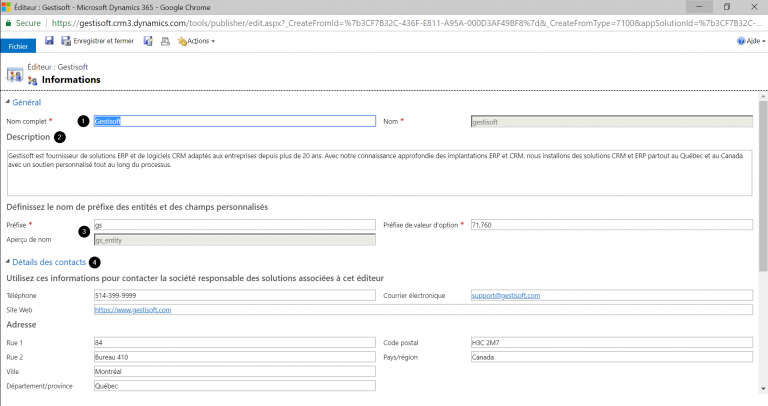
- Représente le nom de l’éditeur et son nom unique qui peut être modifié uniquement avant la sauvegarde
- La description de qui est l’éditeur
- Le préfixe utilisé pour identifier l’éditeur. Toutes les personnalisations que vous créez auront le préfixe que vous aurez déterminé. Dans le cas de la Compagnie Gestisoft, le préfixe employé est le GS comme nous pouvons voir dans la case Aperçu de nom
- Représente les coordonnées de l’éditeur
En conclusion, ces étapes sont le point de départ de la création de votre solution. Le contenant a été créé et il reste à le remplir en y insérant vos personnalisations à l’intérieur de votre solution. Ces personnalisations vous pouvez les créer ou solliciter l’aide de spécialistes en implantation de CRM ou ERP comme Gestisoft.
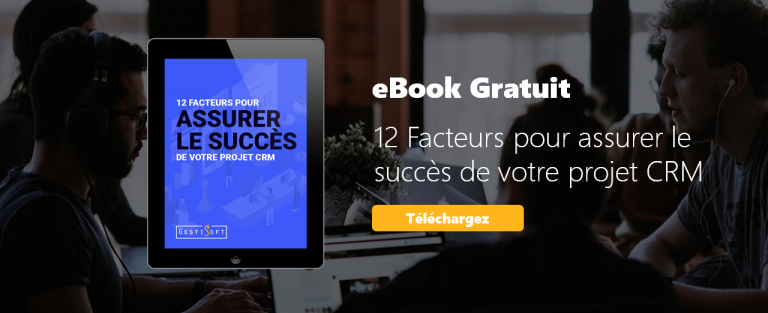
In today’s fast-paced business environment, organizations seek to streamline operations through CRM and ERP systems. Microsoft Dynamics solutions offer immense flexibility, allowing companies to customize their systems to meet unique business requirements.
In this guide, we’ll dive deep into managed solutions, unmanaged solutions, and everything in between to help you get the most out of Dynamics 365. This blog has been written as your ultimate guide to understanding solutions in Dynamics 365 and all the technical terms such as solution publisher, managed and unmanaged solutions, how to create one for your business and more.
So, without further ado, we invite you to dive into our blog and discover everything related to this great functionality in Microsoft Dynamics 365.
What is a solution in Microsoft Dynamics 365?
A solution in Microsoft Dynamics 365 is essentially a package of customizations and configurations that modify the system’s out-of-the-box functionality (we use the term out-of-the-box to demonstrate the generic version of Microsoft Dynamics 365, the one that has zero customizations). These solution components may include custom fields, workflows, business rules, forms, or even security roles.
Solutions come in two main types: managed solutions and unmanaged solutions, and each type serves a different purpose in your CRM or ERP customization journey.

Managed solution vs. unmanaged solution: what’s the difference?
Both managed solution and unmanaged solution types have their unique roles. Businesses can use both types, based on their specific objectives and how much control you wish to have over your new CRM system.
At the end of the day, both solutions have their own benefits. It is also common to use both managed and unmanaged solutions at the same time, or changing an unmanaged solution Let’s explore the key differences between them.
Implement your next business solution with ease
Download our free guide and get all the inside scoop on how to successfully implement your next CRM and ERP solution.
 Téléchargez notre guide
Téléchargez notre guide
What is a managed solution?
A managed solution is a finalized solution that is sealed, meaning the customizations it contains are protected. You can install a managed solution into an environment, but you cannot directly edit the components inside it. This is ideal for solutions created by third-party developers, such as those provided by Microsoft Dynamics partners, where they want to protect their intellectual property.
Managed solutions offer controlled environments and limited risk, as changes can only be made through updates by the solution publisher. Most organizations opt for managed solutions when deploying to a live environment because they provide consistency and protection for customizations.
What is an unmanaged solution?
An unmanaged solution is an editable solution that developers and administrators use during the development phase. When you first start working with Dynamics 365, you are most likely working with an unmanaged solution. This means you can freely modify the solution components, such as custom fields, views, or workflows, as needed.
An unmanaged solution can later be transformed into a managed solution once all customizations are finalized and the solution is ready for deployment.

Why use managed or unmanaged solutions in Dynamics 365?
There are many reasons that can drive a business to select either one of the solutions in Dynamics 365. It all depends on how much control you wish to have on your CRM software, the capabilities of your existing workforce, but also regulations that you want to put in place based on your business policies.
Flexibility with managed solutions
Using a managed solution ensures that customizations are preserved in a live environment without the risk of accidental changes. Since developers distribute solutions in a managed solution format, it guarantees that users cannot unintentionally alter any critical customizations.
Additionally, managed solutions are often preferred for third-party apps or solutions provided by external partners like Gestisoft. These solutions are sealed and ensure that you’re working with a consistent and secure package.
Freedom with unmanaged solutions
An unmanaged solution, on the other hand, offers flexibility. When you’re in the development phase, you’ll want to use an unmanaged solution to make changes freely and test the solution components.
Developers prefer unmanaged solutions in their development environments because they can add, remove, or modify any customizable solution components as necessary. Once the solution is ready for production, it can be converted into a managed solution for distribution.
Hence, both managed, and unmanaged solution are necessary at different points in time during the implementation and testing phase of the CRM system.
How developers distribute solutions in Dynamics CRM?
In Dynamics CRM, developers distribute solutions in two ways: as managed solutions or as unmanaged solutions. For instance, solution providers like Gestisoft offer pre-built managed solutions that you can integrate into your CRM, while developers within your organization may work on unmanaged solutions to ensure everything is tailored to your business processes.
Whether you’re using an unmanaged solution to customize your workflows or a managed solution from a partner, the ability to choose the type of solution to deploy adds great flexibility to the system. And if you want to know more on what a solution truly is in Dynamics 365, then you can watch the following video that explains the topic.
How to create a solution in Microsoft Dynamics 365
Now that you understand the difference between managed solutions and unmanaged solutions, let’s go through the steps to create a solution in Microsoft Dynamics 365. You may also want to check out our video on how to create a solution in Microsoft Dynamics 365.
Step 1: Access the solutions menu
First, navigate to the Settings area and click on the “Solutions” option. Here, you’ll see all existing solutions, including any out-of-the-box solutions (those that have not had any alterations) provided by Microsoft Dynamics. We’re going to create a new solution to include your specific solution components.

This is a view of all the system solutions (out of the box) created by Microsoft. We’re going to create our own solution now that will customize the basic version offered.

Step 2: Add solution components
Once you’re in the solutions menu, click the "New" button to create a new solution. On this interface, you will have to fill the required fields indicated by a red star. Those that don’t show a red star are optional.

- Display name: Identify your solution so it's easy to recognize.
- Name: Dynamics 365 will automatically identify the unique name of your solution. You can modify it before saving, but once the solution is saved, it won't be possible to change its name.
- Publisher: It's very important to name the editor, because it allows your organization to trace back to who created the solution.
- Configuration Page: the link to an optional status page for the solution.
- Version: By default, the basic solution is identified as 1.0.0.0. If you modify the solution, it's recommended to modify the number of your solution version. Each company can establish their own standards. There's no official method of numbering your versions. The important thing is that each new version number follows an ascending order.
- Description: In this field, you can describe the role of the solution, and at each version of your solution you can identify what's been customized. By having the information written into your solution, you can provide an efficient transfer of information.
When all the fields are filled, you just have to click on the Save button and Close. After, the solution will appear in your solution list.

The role of solution Publisher in Microsoft Dynamics 365
As you have seen in Step 2, you'll have to identify a solution publisher. A solution publisher allows you to identify its creator and differentiate the customizations from the out-of-the-box features. That way, you can choose a publisher by default, or create a new one.
To do so, you'll need to click on the lens.

Then click on Look up more records.

Click on the New button.

The publisher creation interface will appear.

Enter the name of the publisher and the solution’s unique name. Remember that the name of the editor and its unique name can only be modified before saving.
Display name of the publisher
The description of who the publisher is.
The prefix used to identify the publisher. All customizations that you've created will have the prefix you determine. In the case of Gestisoft, the prefix employed is GS, like you see in the Name Preview.
Enter the publisher's contact info.
You can create these customizations yourself or you can ask for help from a specialist in CRM or ERP implementation like Gestisoft.
When to use managed or unmanaged solution in Dynamics CRM
When working with Dynamics CRM, deciding between a managed solution and an unmanaged solution can be crucial. Here’s a quick summary to help guide your decision:
- Managed Solutions: Ideal for live environments, when you need to protect your customizations and prevent accidental changes.
- Unmanaged Solutions: Best for development and testing environments, where changes need to be made frequently.
By understanding the differences, you can make informed choices about how to handle customizations in Dynamics CRM.
Need help with your CRM or ERP system?
Download our guide to help you successfully implement your new business solution from A to Z.
 Téléchargez notre guide
Téléchargez notre guide
Mastering managed and unmanaged solutions in Dynamics CRM
Understanding the difference between a managed solution and an unmanaged solution is crucial when working with Dynamics CRM and Microsoft Dynamics 365. Whether you need the flexibility to adjust customizations on the go or the security of locking down changes in a live environment, the right type of solution will ensure that your CRM system evolves with your business.
To ensure success, work with a trusted partner like Gestisoft to help you navigate the complexities of managed solutions, unmanaged solutions, and solution components in Microsoft Dynamics 365. Book a consultation today to start optimizing your CRM or ERP system.
Vous avez aimé ce que vous venez de lire? Partagez-le!

24 juillet 2023 par Kooldeep Sahye par Kooldeep Sahye Marketing Specialist
Passionné par tout ce qui touche au référencement, aux mots-clés et à l'optimisation du contenu. Et un rédacteur enthousiaste qui s'épanouit dans le storytelling et le contenu pertinent.

