A Field Service Agreement is a formal contract between a service provider and a customer, outlining the terms, conditions, and expectations for services rendered over a specified period.
These agreements are essential for defining service scopes, scheduling regular maintenance, and ensuring both parties have a clear understanding of their responsibilities.
In this article, we’ll show you how to successfully establish an agreement in Dynamics 365 Field Service. You will also see how easy it is for you to manage the agreement due to the automation aspect of the platform.
Benefits of Implementing Field Service Agreements
Implementing Field Service Agreements offers numerous advantages:
- Consistency in Service Delivery: Regularly scheduled services ensure that customer assets are maintained optimally, reducing unexpected failures.
- Predictable Revenue Streams: Agreements provide a steady income through predefined billing cycles.
- Enhanced Customer Satisfaction: Clear terms and regular interactions foster trust and loyalty.
- Efficient Resource Planning: Scheduled services allow for better allocation of technicians and resources.
Make Dynamics 365 Field Service your winning platform
Contact us to talk more about your needs and how our team can help you establish Field Service agreements in the Microsoft Dynamics 365 platform.
 Contact Sales
Contact Sales
Key Components of a Field Service Agreement
An effective Field Service Agreement typically includes:
- Service Account & Billing Account: Identifies where services are performed and who is billed.
- System Status: Indicates the current state of the agreement (e.g., Estimate, Active, Expired).
- Price List: Details the costs of products and services associated with the agreement.
- Start & End Dates: Define the agreement's duration.
- Service Territory: Specifies the geographical area covered.
- Record Generation Time: Determines when work orders and invoices are generated.
Prerequisites for Creating a Field Service Agreement
Before crafting a Field Service Agreement, ensure the following:
- Configured Work Order Data: Accounts, incident types, products, services, and service tasks should be set up in your system.
- Defined Agreement Settings: Establish an agreement prefix and starting number for easy identification.
- Appropriate Permissions: Ensure that designated users have the necessary rights to create and manage agreements, work orders, and invoices.
How to create a Field Service Agreement in Dynamics 365?
Now, let’s dive into the different steps involved in the creation of a Field Service Agreement in the Dynamics 365 platform.
Step 1: Initiate a New Agreement
Navigate to the Service area and select Agreements.
Click on New to create a fresh agreement.
Fill in the required details:
- Service Account & Billing Account: Specify the customer receiving the service and the entity responsible for payment.
- System Status: Set to "Estimate" during the creation phase.
- Price List: Choose the relevant price list encompassing all products and services for this agreement.
- Start & End Dates: Define the timeframe for the agreement's validity.
In the Other tab, provide additional information such as the Service Territory and Record Generation Time to specify when related records are generated.
Click Save to store the agreement.
Step 2: Configure Booking Recurrence
Within the agreement, navigate to the Booking Setups section on the General tab.
Select New Agreement Booking Setup.
Provide a descriptive name for the schedule, e.g., "Monthly Maintenance".
Complete the Work Order Settings:
- Auto Generate Work Order: Choose "Yes" for automatic generation.
- Work Order Type: Select the appropriate type, such as "Inspection" or "Repair".
- Generate Work Orders Days in Advance: Specify how many days prior to the service date the work order should be created.
Fill in the Booking Settings:
Auto Generate Booking: Decide if the system should automatically schedule the work orders.
- Preferred Resource: Assign a specific technician if desired.
- Estimated Duration: Indicate the expected time to complete the work.
- Pre & Post Booking Flexibility: Define the allowable scheduling flexibility in days.
Click on Booking Recurrence in the command bar to set the recurrence pattern (e.g., weekly, monthly).

After configuring, select Save.
Step 3: Define Work Order Details
After setting up the Agreement and the Agreement Booking Setup, it's essential to specify the work details to be performed. This involves adding incident types, products, services, and service tasks to the agreement.
Add Incident Types:
Navigate to the Incidents section within the Agreement Booking Setup.
Click on Add New Agreement Booking Incident.
Select the relevant Incident Type that outlines the standard set of services or tasks to be performed.
Specify any associated Customer Assets if the work pertains to specific equipment.
Include Products and Services:
Within the Agreement Booking Setup, go to the Products and Services tabs.
Add the necessary products and services that will be utilized during the service execution.
Ensure that each item is linked to the appropriate Price List to maintain accurate billing.
Define Service Tasks:
In the Service Tasks section, outline the specific tasks that technicians need to perform during the service visit.
Assign estimated durations to each task to aid in scheduling and resource allocation.
By meticulously defining these details, each generated work order will have a clear blueprint, ensuring consistency and efficiency in service delivery.
Step 4: Set Up Invoice Recurrence (If Applicable)
If your agreement includes regular billing, configuring the invoice recurrence is crucial. This ensures that invoices are generated automatically at specified intervals, streamlining the billing process.
Create an Agreement Invoice Setup:
Within the Agreement, navigate to the Invoice Setups section.
Click on New Agreement Invoice Setup.
Provide a descriptive name, such as "Quarterly Service Billing".

Define Invoice Products:
In the Invoice Products tab, add the products or services that will appear on each invoice.
Ensure that each item is associated with the correct Price List to maintain pricing accuracy.
Configure Invoice Recurrence:
Click on Invoice Recurrence in the command bar.
Set the Recurrence Pattern (e.g., monthly, quarterly) and define the Range of Recurrence by specifying the start date and end criteria.
Save the recurrence settings to finalize the configuration.
By setting up invoice recurrence, you ensure timely and consistent billing, enhancing financial management and customer satisfaction.
Step 5: Activate the Agreement
Once all configurations are in place, the final step is to activate the agreement, bringing it into effect.
Review the Agreement:
Thoroughly check all details, including booking setups, invoice setups, and associated products and services, to ensure accuracy.
Change System Status:
In the Agreement's General tab, set the System Status to Active.
Click Save to apply the changes.
Activating the agreement triggers the system to start generating work orders and invoices based on the defined recurrence patterns, ensuring that all services and billings occur as scheduled.
Best Practices for Managing Field Service Agreements
Effective management of Field Service Agreements is vital for maintaining operational efficiency and customer satisfaction. Here are some best practices to consider:
- Regularly Review Agreements: Periodically assess active agreements to ensure they align with current service offerings and customer needs.
- Monitor Work Order Generation: Keep an eye on automatically generated work orders to confirm they are created as per the defined schedules and contain accurate information.
- Maintain Accurate Data: Ensure that all related data, such as customer information, product details, and pricing, is up to date to prevent discrepancies.
- Communicate with Customers: Keep open lines of communication with customers regarding their agreements, addressing any concerns or changes promptly.
- Train Staff Thoroughly: Ensure that all team members involved in managing agreements are well-trained and understand the system's functionalities.
By adhering to these best practices, organizations can optimize the benefits of Field Service Agreements, leading to improved service delivery and customer loyalty.
Book your free consultation today!
Contact our team to learn more about setting up Field Service agreements in the Microsoft Dynamics 365 platform.
 Contact Sales
Contact Sales
Common Challenges and Solutions
While Field Service Agreements offer numerous advantages, organizations may encounter certain challenges during implementation and management. Here are some common issues and their solutions:
Challenge: Work Orders Not Generating as Scheduled
Solution: Verify that the booking recurrence is correctly configured, and that the agreement is active. Check system settings to ensure there are no conflicts preventing work order generation.
Challenge: Incorrect Pricing on Invoices
Solution: Ensure that all products and services are linked to the appropriate price lists within the agreement. Regularly update price lists to reflect any changes.
Challenge: Technicians Assigned Incorrectly
Solution: Review the booking setup to confirm that the preferred resources and territories are accurately specified. Utilize the scheduling assistant to optimize technician assignments.
Challenge: Agreements Not Reflecting Current Service Terms
Solution: Regularly review and update agreements to ensure they align with the latest service terms and conditions. Implement a version control system to track changes.
By proactively addressing these challenges, organizations can ensure the smooth operation of Field Service Agreements.
Do you have questions about your field service operations?
Find out how advanced your field services are and strategies for taking them to the next level.
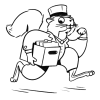
Gestisoft: Your Partner in Establishing Successful Field Service Agreements
In conclusion, establishing a robust Field Service Agreement is essential for organizations aiming to deliver consistent, efficient, and proactive services to their clients. By meticulously defining service terms, scheduling regular maintenance, and automating work orders and invoicing, businesses can enhance operational efficiency and customer satisfaction.
For those seeking expert guidance in implementing and optimizing Field Service Agreements within Microsoft Dynamics 365, Gestisoft offers unparalleled expertise. Specializing in CRM and ERP solutions, Gestisoft tailors Microsoft Dynamics 365 to meet specific business needs, ensuring seamless integration and maximum value. Our commitment to digital transformation empowers businesses to streamline operations and achieve service excellence.
Partnering with Gestisoft ensures that your organization leverages the full potential of Dynamics 365 Field Service, transforming service delivery into a strategic advantage. With our support, you can confidently navigate the complexities of Field Service Agreements and drive your business toward sustained success. Contact us today and let’s chat about your business needs.
Liked what you just read? Sharing is caring.

February 11, 2025 by Kooldeep Sahye by Kooldeep Sahye Marketing Specialist
Fuelled by a passion for everything that has to do with search engine optimization, keywords and optimization of content. And an avid copywriter who thrives on storytelling and impactful content.

