Build Impressive Event Websites Quickly & Easily
Dynamics 365 Marketing is a powerful marketing suite from Microsoft, and one of its best features is the Marketing Event Portal, which allows you to quickly and easily set up event websites for various marketing events including conferences, trade shows, and so much more. In this guide, we’ll take a deep look at this feature, and how you can use it to benefit your organization.
What Is The Marketing Event Portal In Dynamics 365?
The Dynamics 365 Marketing Event Portal is a feature that allows users to create, manage, and modify a website built to show attendees information about your event. Using this powerful tool, it’s easy to easily organize, manage, and process every element of a virtual or in-person event.
Let’s take a deeper look at the features, benefits, and basic configuration of the Marketing Event Portal now, and explain why it’s such a powerful and versatile tool for marketers.
What Does The Marketing Event Portal Enable?
With the Dynamics 365 Marketing Event Portal, marketing teams can handle the entire administration and logistics process for hosting an event in one place.
From administering registration and signups, to publishing information about sessions, speakers, and schedules, and even providing information about the event venue, this tool allows marketers to do everything in one place – with a customizable, sleek website that’s sure to impress event attendees.
Rather than using multiple registrations and administrative solutions for your events, the Dynamics 365 Marketing Event Portal vastly simplifies the process, making it much easier to host events both in-person and online.
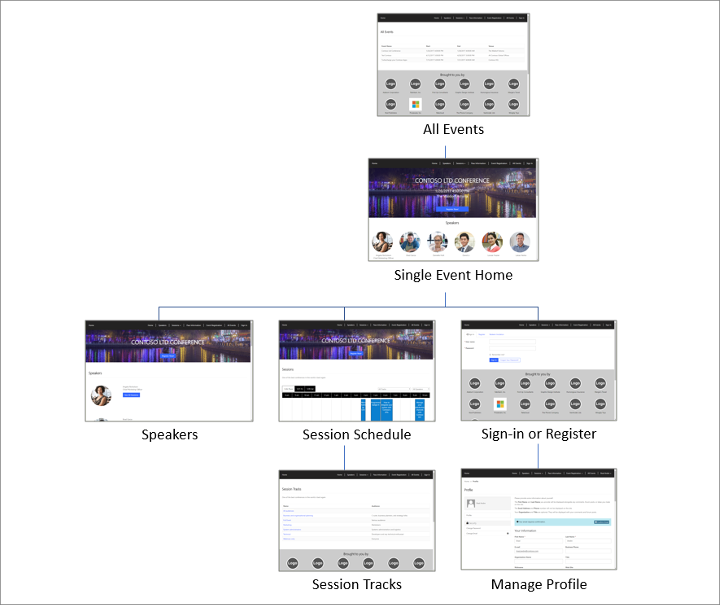
The Benefits Of Using The Marketing Event Portal
Using the Dynamics 365 Marketing Event Portal provides users with a wide variety of benefits – but here are just a few of them.
- Central hub for all related information – Using the Marketing Event Portal from Microsoft Dynamics, it’s easy to stay organized. You can enter all of the information about your event, attendees, speakers, and other details in a single centralized hub – which simplifies things for you and your marketing team.
- Easy to customize, modify, and update – You can quickly and easily update the graphics, change information about events, sessions, and speakers, and modify the event website, with no coding or technical knowledge required.
- Includes registration, sign-in & payment features – There’s no need to use an external event manager like EventBrite to register customers, manage profiles, or sell tickets. The Dynamics 365 Marketing Event Portal includes registration, profile management, and event ticketing and payment features natively.
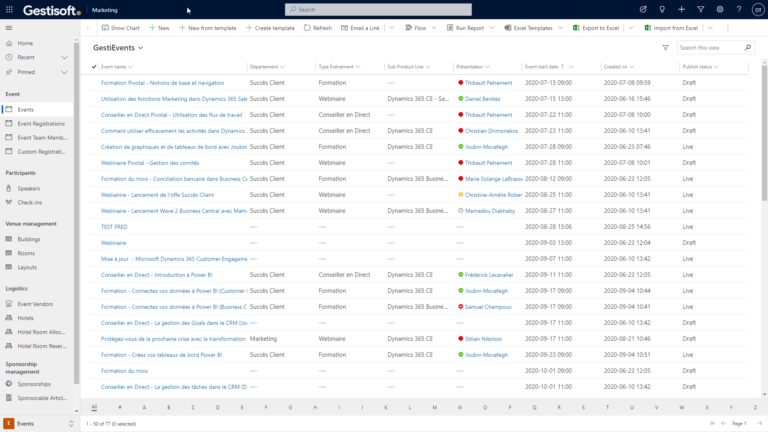
Because of these benefits and many more, any marketer who is frustrated by the administrative headaches of managing multiple event portals, externally-hosted websites, and other issues related to running physical and online events can benefit from making use of the Microsoft Dynamics 365 Marketing Event Portal.
How To Configure The Marketing Event Portal In Dynamics 365
This tool comes by default with all Microsoft Dynamics 365 installations and can be set up quickly with minimal setup.
Each event website is preconfigured to fetch information about your event from the Microsoft Dynamics 365 Marketing suite, making it easy to create your events. Once the initial information has been loaded into the portal, it can be easily modified and updated to ensure all of the details are accurate.
It’s possible to use the Marketing Event Portal with an external hosting solution, but this is much more complex and is not typically the best option for most organizations.
What Are The Features Of The Marketing Event Portal In Dynamics 365?
The Dynamics 365 Marketing Portal from Microsoft is loaded with a huge number of helpful features, so let’s take a look at a few of the best and most helpful features now, and explain how they can help marketing teams who are hosting events.
Manage profiles
Users can quickly manage and view profiles for individual attendees after registration, as well as profiles for administrative users who have access to the Portal and can modify and update information. This allows for simplified administration for all user profiles.
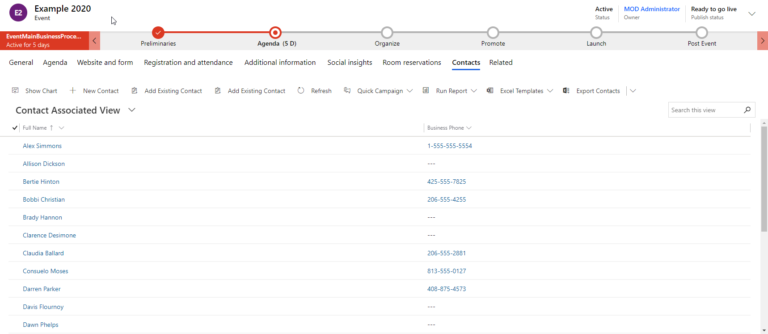
View all events
Using the Marketing Event Portal for Dynamics 365, users can get an at-a-glance overview of all upcoming events. This provides information like the number of attendees, time until an event takes place, and other high-level details that can help marketing teams stay organized while running and planning multiple events.
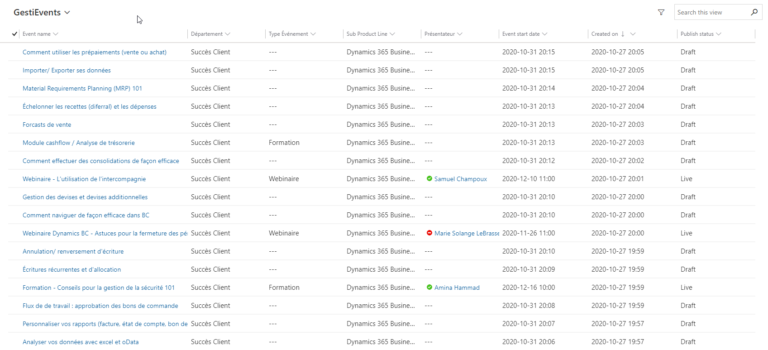
Single event home
Similarly to the view of all events, the Dynamics 365 Marketing Event Portal allows individual administrators to view the details of a single event, and drill down in further detail to view information about individual attendees, number of signups for each session, and other useful data that can help guide marketing teams before, during, and after the event takes place.
Event records
An “event record” is the key component of any event in Microsoft Dynamics. This is where the Marketing Event Portal will pull information from when an event website is created. All of the information related to an event is stored in the event record. Users can quickly set up details like:
- Maximum number of attendees
- Event name, type, and format
- Event URL for the event website
- Schedule for the event
- Event location
- Webinar setup
- Maximum event capacity
And other such information. All other information is added to the event record during the setup process, making it the key “hub” for setting up events in Microsoft Dynamics 365.
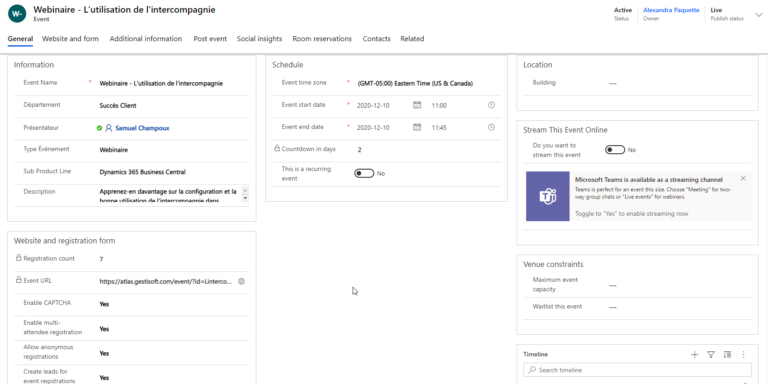
Session schedule
As more individual sessions, session tracks, and related information is added to the Microsoft Dynamics Event Portal, a session schedule will be automatically generated and posted on the event website. This schedule is simple to modify and update, so it can be kept up-to-date with the latest information about an individual event.
Speakers
Along with sessions and individual sub-events, speaker pages can be quickly generated with information about each speaker, the talks they are giving, their organization and personal details, and any other information that event attendees may be interested in.
Event sponsors
With a simple interface, it’s easy to add information about event sponsors including logos, website URLs, details about sponsorship, and anything else that may be required as part of a sponsorship agreement for the event.
Sign-in or registration + scanning attendees
The entire sign-in and registration process is handled on the Microsoft Dynamics Marketing Event website. Events can be made free, or users may be directed to a payment portal during the sign-up process. The Event Portal can even be used to scan attendees in and register them upon arrival at your event.
Event passes
Event passes are issued digitally using individual QR codes, which are automatically generated by the Marketing Event Portal. These QR codes can be loaded onto a smartphone and scanned, or can be printed out onto a physical badge for use at the event, depending on the preferences of the event organizers.
Not only that, but Microsoft Dynamics can be used to create multiple pass categories – such as VIP passes, passes for sponsors, speakers, and journalists, and other such categories. Administrators can modify and change each type of pass to assign individual sessions and session tracks to each one.
This makes it easier to administer an event that may have multiple levels of access for different attendees, depending on their industry, profession, the type of ticket they purchased, and other such factors.
Session tracks
Session tracks are “sub-events” that are related, and make up the overall schedule of the event. These tracks can be easily added, removed, modified, and adjusted to ensure that the event schedule is accurate and provides all of the information that event attendees need to plan for the event, and attend the talks, presentations, and other events in which they will be the most interested.
Session management
Individual sessions for events can be published, modified, and organized to provide attendees with all necessary relevant information. These can be customized with speaker information, sponsor details, and any other data that may be necessary for an event.
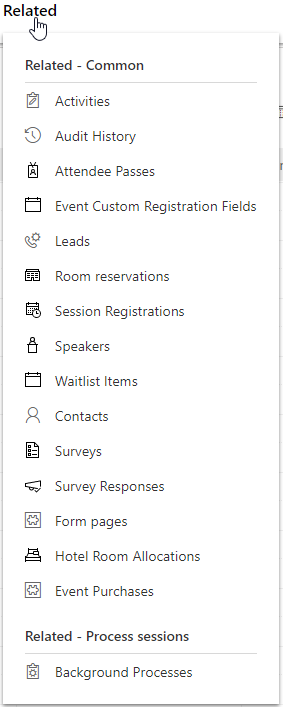
How To Publish Events, Sessions, Tracks & Related Records To The Website In The Marketing Event Portal Of Dynamics 365
Publishing events, sessions, and tracks, work in a similar way. There are five basic default values for the Publish status:
- Draft
- Ready to go
- In progress
- Live
- Cancelled
In general, the event, session, or track will only become visible when you publish under the Live status. However, some of the specifics vary between events, sessions, and tracks. Let’s look at how to publish each one now.
Events
To publish an event, all you need to do is add all of the information to the Dynamics 365 Marketing portal. The information for your event comes directly from your event models and all the various related records.
To publish the event, just open the Event Record and click Go live on the command bar. You can edit the event and its settings at any time. All changes made to the event – even after it has gone live – will be immediately reflected on the event website, as well.

Event Sessions
Event sessions can be thought of as “sub-events” that work together to create the event schedule. Your event website will show a schedule of live sessions, and the events to which they belong.
To publish an event session, manually open the session record and click Go live on the command bar. This will add the event session to the event’s Sessions page, the Speaker page for the speaker who is presenting the session, and also on the Session Tracks section, if applicable.
Event Tracks
An event track is a collection of sessions, which is usually related by a theme or audience – and they allow attendees to register for several sessions at once. Here’s how to publish an event track.
- Open the track record on Microsoft Dynamics and set the Publish status to Live. Note Publish menu for session tracks is located under the General tab, rather than the header. Tracks will not show on the website until they’re published.
- Once published, the external track will show on the Session Tracks section for the event. Viewers will see the name of the event track, as well as a list of the individual event sessions that make up the event track.
Related Records
Related records are used in the backend of the Dynamics 365 Marketing system to show additional information on your event website, and are not visible to the public on your event website.
How To Create Contacts & Leads From Event Registration In The Marketing Event Portal Of Dynamics 365
You can automatically create contacts and leads when an individual registers for your event with Dynamics 365 Marketing. To enable this option, just open the event record and set Create leads for event registrations to Yes.
Then, when a new lead is generated for each registration, it will be linked to an existing contact in Dynamics 365, if present – or a new lead will be created, and automatically imported into the Microsoft Dynamics 365 system, where it can be viewed and modified by CRM users and administrators.
Additionally, you can choose to match signups with existing contacts based on information like first and last name, email, phone number, and other details. This helps you avoid creating redundant leads in the CRM.
The benefit of this is that it allows marketers to quickly and easily generate new leads when individuals register for your events. This, in turn, allows for additional communication before and after the event – which can result in more engagement with the event and the organization hosting the event.
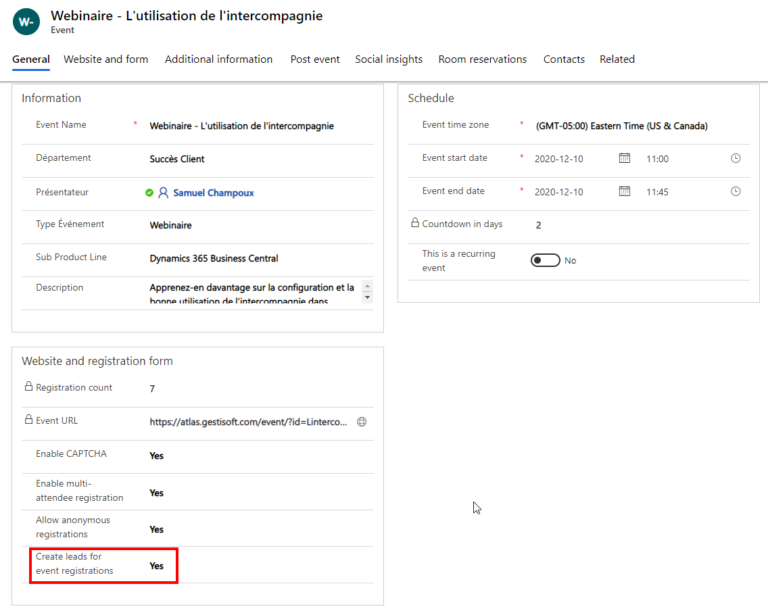
Contact Gestisoft For Help Creating & Configuring Marketing Event Portals
Having difficulties setting up your Microsoft Dynamics 365 Marketing Event Portal? Gestisoft is here to help. Contact us now to get the assistance you need, and make sure your next event goes off without a hitch. Our team of Dynamics experts is always here for you.
Liked what you just read? Sharing is caring.

March 10, 2025 by Kooldeep Sahye by Kooldeep Sahye Marketing Specialist
Fuelled by a passion for everything that has to do with search engine optimization, keywords and optimization of content. And an avid copywriter who thrives on storytelling and impactful content.


