If you are new to Dynamics 365 Marketing, and even otherwise, creating a customer journey in the platform could sound like a new buzzword to you. So, how do you create it?
Before I go into the details, I will like to brush up the basics. Let’s see what the customer journey in Dynamics Marketing 365 is.
Dynamics Marketing 365 Customer Journey, What Is It?
I will start with the customer journey first.
What Is A Customer Journey?
It is a story that sums up the buying pattern, behavior, and understanding of your users. It is a journey of your customer describing how they land on your website, what their goals are, and what you can do to improve their journey, so they keep coming back. In short, a customer journey is a variety of touchpoints through which the customer moves from the awareness stage to engagement and finally makes a purchase.
Forrester rightly describes the customer journey as a variety of touchpoints through which the customer moves from the awareness stage to engagement and finally makes a purchase.
So, Next Up, What Is Customer Journey In Dynamics Marketing 365?
In my view, Dynamics Marketing 365 simplifies the entire process of tracking the customer journey by providing a WYSIWYG platform. It streamlines the entire process by which customers discover your product and evaluate it for their needs before making a purchase. All the information gathered is tracked and folllows throughout the rest of the Dynamics 365 suite, providing a seamless experience for your team.
Dynamics 365 Marketing customer journey makes it easier for your employees to map out the various touchpoints that your customer go through, using automated messaging, interactive decision points, activity generation, and so on. Additionally, many actions can now be automated, which relieves your team of some redundant tasks.
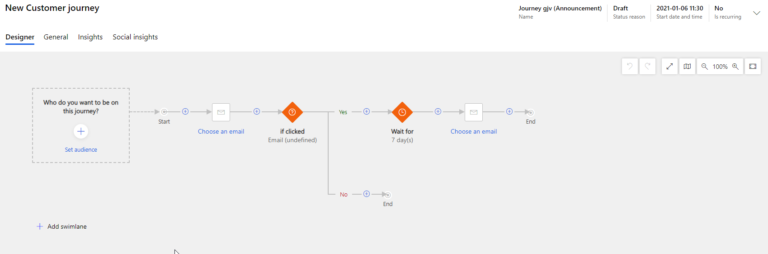
What Are The Benefits Of Doing Campaigns And Quick Campaigns With Dynamics 365 Marketing?
The core advantage of using Microsoft Dynamics 365 is campaign management. For starters, the platform allows you to manage two different kinds of campaigns – Campaign and quick Campaign.
While Quick Campaign allows you to target a single list of contacts or customers, you can target multiple marketing lists with Campaign and make the best use of available templates and metrics.
That is to say, running Campaign and Quick Campaign in Microsoft Dynamics comes with a range of benefits, including:
- Understand your leads better
- Create graphical content to support marketing initiatives
- Make the most out of your LinkedIn business prospects
- Facilitate easy knowledge sharing between the teams
- Prioritize leads for more conversions
- Derive actionable outputs from surveys
- Easily track campaigns and evaluate results to build profitable long-term relationships
Dynamics 365 Marketing Customer Journey: References And Explanation Tiles
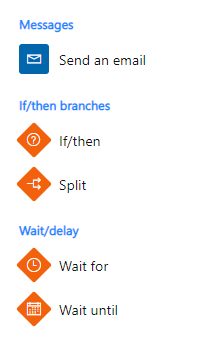
Messages
- Email: The email tile automatically sends an email to each contact that enters the customer journey.
Branches
Branches tiles help you exercise control over your pipeline, depending on your leads’ interaction record.
- If/Then: If/then tile holds contacts until a certain condition is made, or until a pre-set amount of time expires.
- Split: Splitter tiles provide a pathway to a random selection of contacts.
Wait/Delay
- Wait for: This tile holds comtact for a certain period of time before passing them to the next tile in their journey. This tile could be used to introduce a delay between sending an initial marketing message and then sending a reminder.
- Wait until: This tile holds contact until a certain date is reached, say Dec 20.
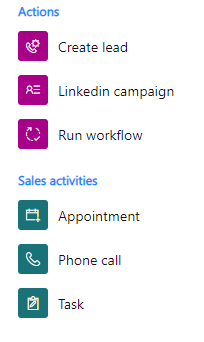
Actions
Actions tiles trigger a new action or launch a workflow within Microsoft 365. These tiles, essentially, help you to follow up on crucial touchpoints during a customer journey.
- Create Lead: This tile, quite predictably, builds a new lead for each contact that enters this tile. However, this tile will not cross-check if the lead is already existing, and will always create a new one.
- LinkedIn Campaign: This tile passes each contact which comes in contact with it to a specific LinkedIn campaign, thus making it easier for the next tile to get triggered if any of the lead gen forms belong to the concerned campaign on LinkedIn.
- Launch Workflow: A launch-workflow tile is used to invoke a custom workflow, irrespective of the position of a customer in their customer journey. You can use these workflows to create alerts, and more, according to the needs of your marketing campaign and strategy.
Sales Activities
These tiles record the completed or planned real-world activities. For instance, when a contact enters a Task, a Phone Call, or an Appointment task, the tile generates a new actvitity respective to that contact.
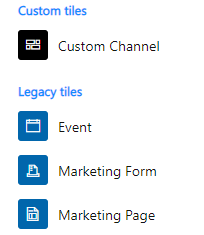
Custom Tiles
Custom content tiles, essentially, provide you with the same set of features as the other tiles mentioned above. The difference, however, is that these tiles are created by partners and third-party developers.
Legacy Tiles
- Event
- More often than not, an event tile is positioned under email tiles, where they contain a link to the website being talked about in the email content.
- Marketing-Form
- A marketing-form tile is an embedded form generally hosted on a third-party website. You can append this form towards the end of your email and place it at the start of the journey to activate an inbound campaign.
- Marketing-Page
- This tile represents a native page designed in Dynamics 365 and running on a Dynamics 365 platform.
How To Create A Customer Journey In Dynamics 365 Marketing
In this section, I will teach you how to create a customer journey in Dynamics 365 Marketing. But before I start, I recommend you have these two things:
- A segment that contains the contacts you will send the email to.
- A marketing email that is live and valid.
Next, here are the steps you need to follow for creating Dynamics 365 Marketing customer journey:
- Head on to Marketing > Marketing Execution. Next, click Customer Journeys > New.
- This will open the New Customer Journey page with a dialog box that says Select a Customer Journey Template. You can use this template to design a customer journey. If you want to start from scratch, click Skip.
- You will be taken to the customer journey Designer. Here, can create a pipeline representing each step of the journey.
- Select Set Audience, or click Select +. You will find Audience properties pane on the right side of the page. Leave the default settings as it is.
- From the segment lookup field, select the segment you want to target with your campaign.
- As you select the segment, the segment name will be populated in the first tab, and the Audience pane will display the corresponding segment properties.
- Next, click Select+, and select Send an Email.
- Select the email tile and the message that you want to send on the canvas.
- This will populate the Send an Email tile with the email name. Segment preview and properties will be displayed in the Send an Email properties pane.
- Switch to the General tab from the Designer tab and enter the name, start date time, end date time, time zone, and define the content settings.
- Now, save the work you have done so far.
- To ensure that everything is in line with your requirements, click Check for Errors in the command bar. Fix any errors if indicated. If not, your journey is ready to go.
Generating Activities From A Dynamics 365 Marketing Customer Journey
Yes, you can also generate activities from a customer journey. Activities can be used to record customer interactions, such as appointments, phone calls, and tasks. You can get these activities from your customer journey the same way you created a customer journey with signups. Follow the same procedure and then append an Activity tile to the trigger that triggers the phone-call task associated with each contact who submits the registration form.
Automate Your Campaigns in Dynamics 365 Marketing With Customer Journeys
Dynamics 365 Marketing is a storehouse of customer journeys. You can generate as many as you want by visualizing and automating the paths that your customers will adopt to make a purchase.
A customer journey could be extremely simple, like the one only involving a short interaction, like a single email campaign. On the other hand, a more complex journey could include a complete process from discovery to getting converted to a lead.
How To Design Your Journey
You can view and create your customer journeys by going to Marketing > Marketing Execution and clicking on Customer Journeys. A marketing-form and marketing-page tile can be nested under an email tile to activate triggering. You can also place it at the beginning of the journey to create an inbound campaign. Event tiles are nested below the emails to trigger a set of events.
Conclusion
I understand that creating a Dynamics 365 Marketing customer journey could be overwhelming, especially when you have tons of other tasks to take care of. This is when GestiOnTheGo helps you create awesome customer journeys that track each step of your customer through various touchpoints and provides you with the required data and insights.
Got any queries or stuck anywhere? Contact us today.
Liked what you just read? Sharing is caring.

December 09, 2020 by Frédéric Charest by Frédéric Charest VP of Marketing
Data-driven Growth Marketer with a Passion for SEO - Driving Results through Analytics and Optimization


