Leveraging the full potential of your CRM, for example by using calculated fields, is key to working efficiently. It helps you improve your relationship with your clients and exceed their expectations. The different calculated field functions also help you automate certain processes and work smarter.
.png)
Due to its versatility, Microsoft Dynamics 365 is ranked among the top CRMs in the client relationship management space. To make the most of it, though, you must first understand its advanced functionalities. Calculated Fields is one such functionality, and is by no means an exception here.
Calculated fields are easy to use and help you save time and energy. They lend themselves to automation, carrying out functions that used to be programmed manually. Once you’ve understood and implemented it, it seamlessly integrates into your processes.
The process is simple – the calculated field enables you add simple and conditional calculations to your data field. Thus do you derive their full potential.
Here’s a tour around this function, its uses, and how to use it.
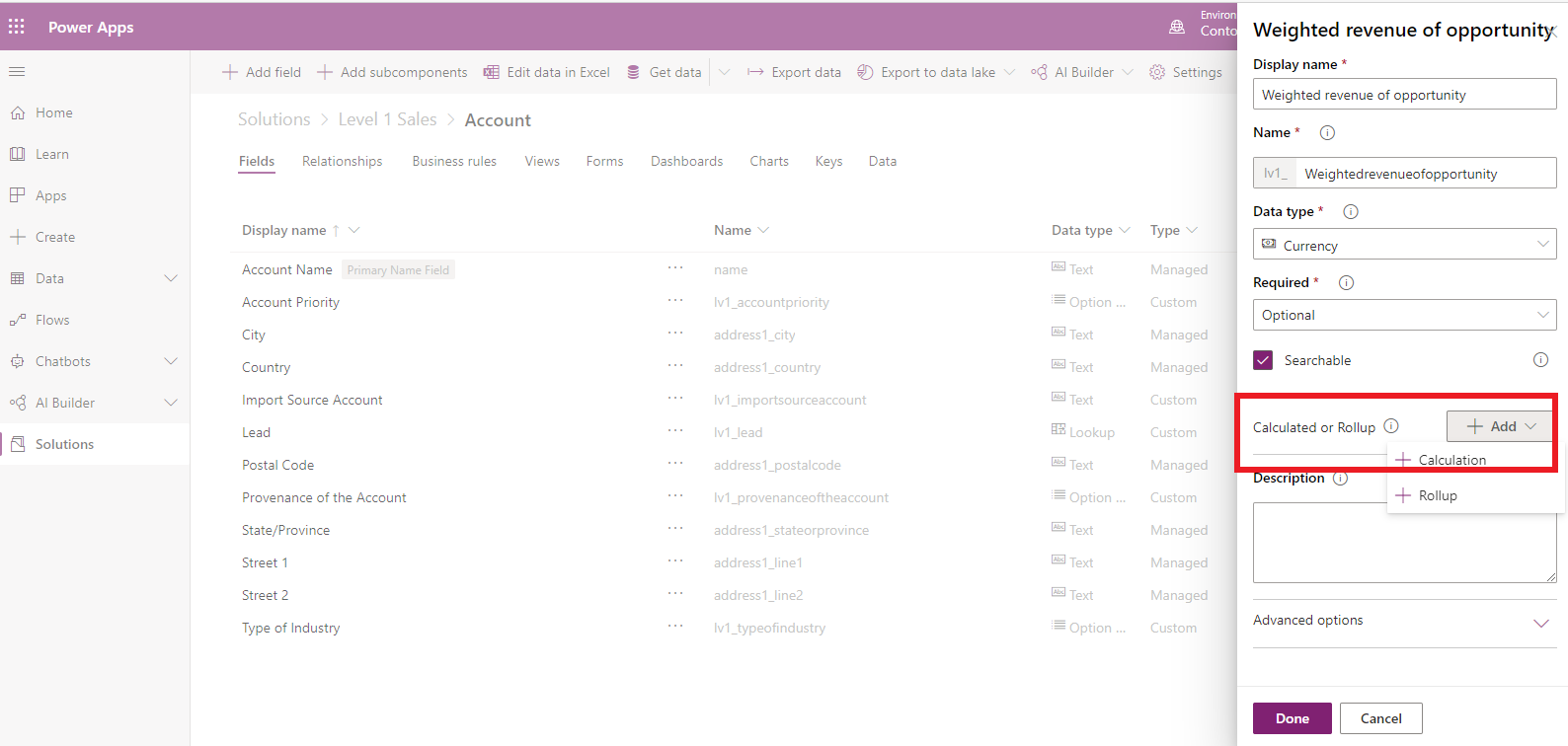
What is a calculated field?
The calculated field is a function that enables you automatically calculate the result of two or more data fields. For instance, it can calculate the difference between Field 1 and Field 2.
It is worthy of note here that a calculated field cannot handle fields from more than two different entities.
Calculated fields help you carry out simple mathematical operations (addition, subtraction, as well as more complex operations with conditions. As such, you can add tags like “IF”, something that would previously have required manual coding.
By using calculated fields in your Microsoft Dynamics 365 CRM, you would be optimising your business processes. Dynamics 365 enables you visualise in real time, data from your calculated fields using integrated tables. This presents great advantages for the most visual of us.

What are some use cases for calculated fields?
Integrated to your Microsoft Dynamics 365 CRM, a calculated field is an all-purpose tool. Besides automatically carrying out simple calculations, it can also automate your complex operations.
The calculated field integrates into all the processes you would ordinarily manage in your CRM. Here are some examples of possible calculations:
- Weighted revenue. This function calculates projected revenue as a function of the probability of occurrence of the opportunity.
- Labour costs. This function factors in the hourly rates of your workers and number of hours worked. Using conditional operations, you can even factor in overtime hours!
- Net value of a given liability.
This is by no means an exhaustive list. You can, for instance, use the ADDWEEKS formula to add a set number of weeks to the chosen date. With the ability to add conditions and formulae, the possibilities are almost limitless here.
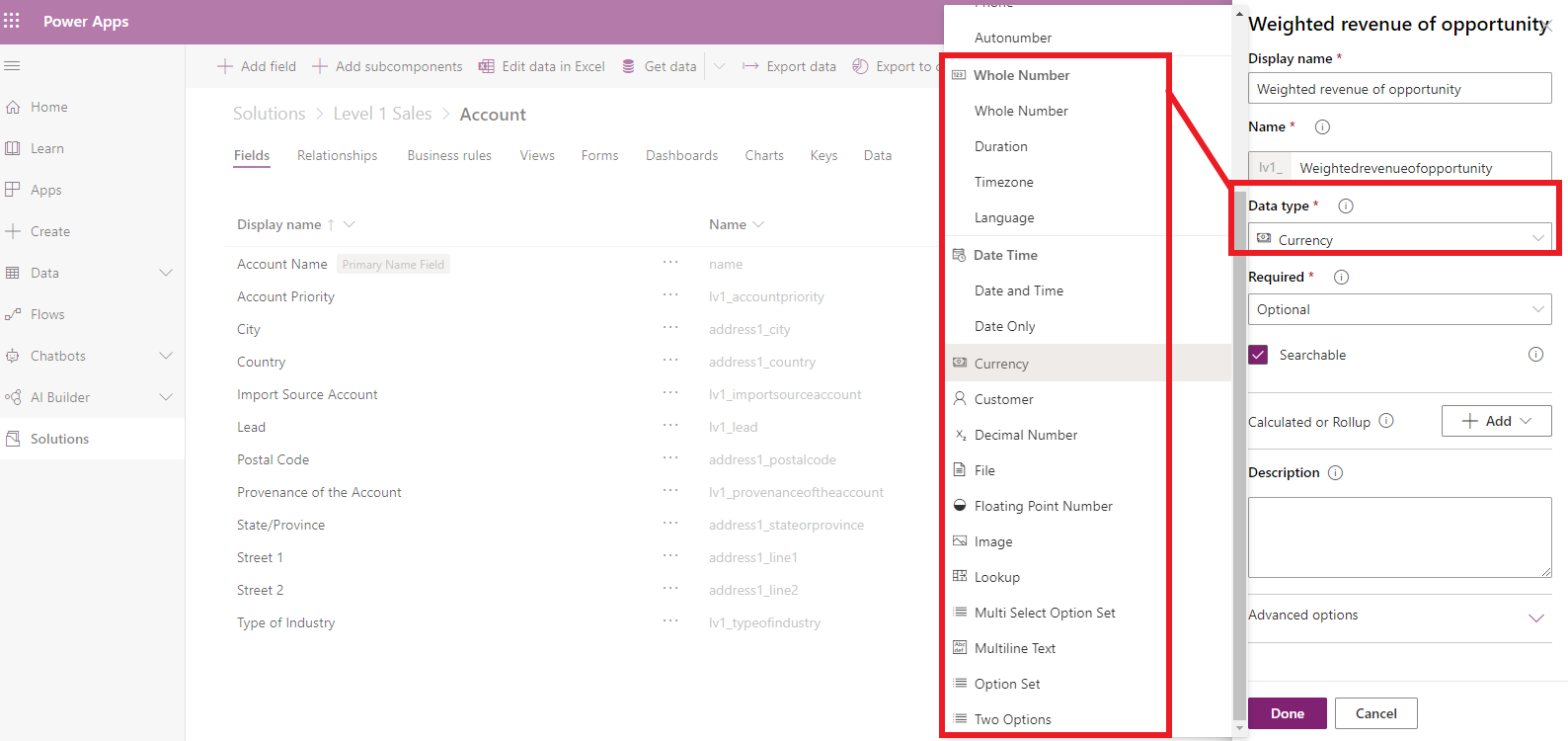
What data types can calculated fields process?
The creation of a calculated field obviously requires input of data. However, the type of data to provide varies according to the field chosen. Calculated fields can handle the following types of data:
- A single line of text. As the name suggests, this data type involves only one original line of text. It may, however, vary in nature: it could be an email address, a phone number, a URL, an area of text, or what is known in Microsoft Dynamics 365 as a symbol of action. Its arrangement can be modified depending on its nature.
- Option sets. This data type allows you input several options, with each one having a number and a label. In forms, this allows the respondent to be able to choose just one option.
- Two options. The calculated field enables you enter two options, which is a number accompanied with a label. For example, it could be “True” or “False”, each one linked to a numerical value.
- Whole numbers. This can be subsequently formatted to display as a duration, a time zone, or a language.
- Decimal figures.
- Currencies. This kind of data is often used to demonstrate costs and even calculate income.
- Date and time. For this data type, you can choose a format showing only the date, or one showing both the date and time.
What functions can I create in Dynamics 365 using calculated fields?
In the Microsoft Dynamics 365 CRM, you can create two types of functions with the help of a calculated field.
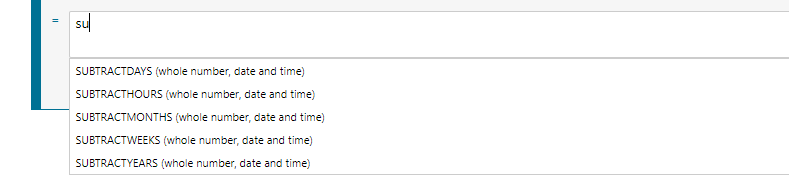
Basic functions in a calculated field
In very basic terms, a calculated field helps you apply a function to two other fields or entities. However, there are a great many functions you can use to get an accurate calculation. In addition to basic formulae for addition and subtraction, calculated fields offer:
- Time functions. Functions like ADDDAYS or SUBTRACTMONTHS help you change a date on the basis of the length of time chosen.
- Whole number functions. These formulae enable you calculate the difference between two fields, usually between two dates.
- Chain functions. These allow you fuse two areas of text or entries into just one line in just one chain.
Advanced functions
As noted earlier, calculated fields also help you impose conditions on your calculations. For example, you can add the terms AND and OR to create automatic branching.
This addition of conditions helps you carry out fairly sophisticated operations, such as calculations for tracking a given activity or projected revenue.
Creating a calculated field
Having considered the above options, the creation of a calculated field can appear complex. However, Microsoft Dynamics 365 CRM makes easy work out of this.
Take the example of projected revenue realised from opportunities. This calculation helps you determine potential revenue from an opportunity based on the probability of its occurrence.
1. In the Solutions menu, select Components and then Entities. Now select the desired entity.
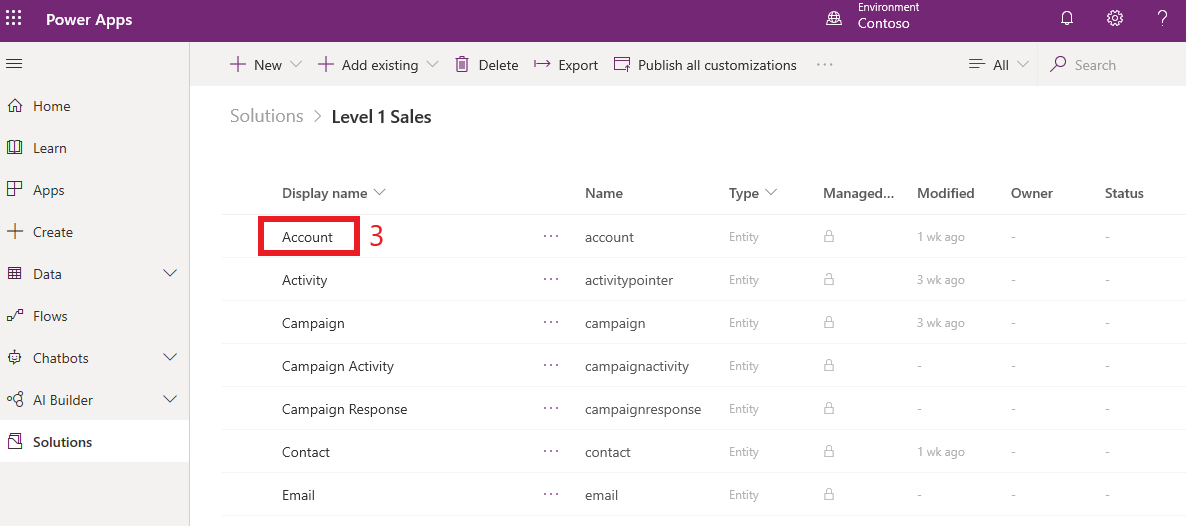
2. In the entity, to the option Field and create a calculated field of the Currency type.
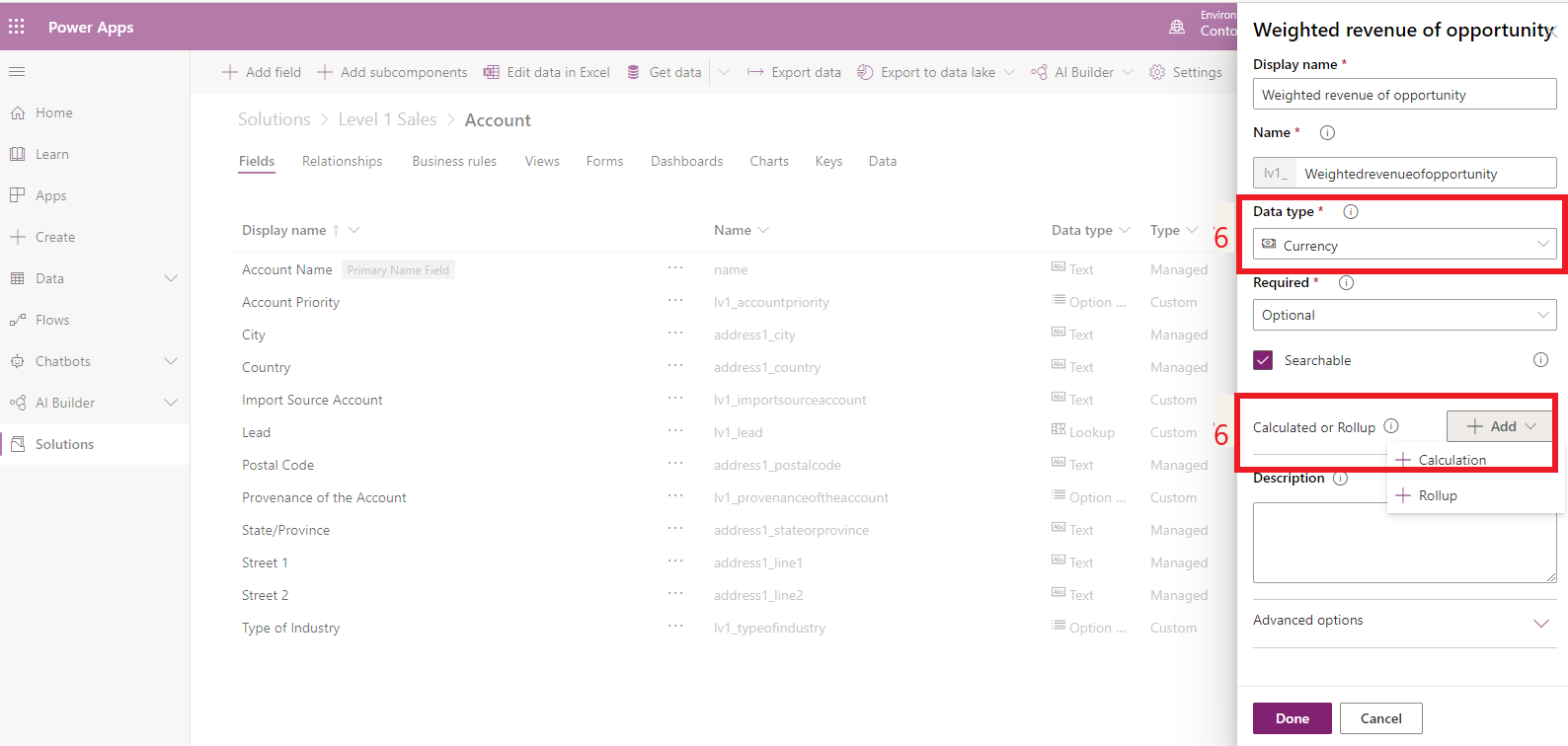
3. In the editor, select the Condition section and define the field status as open. You have now programmed a function that factors in the opening or not of the opportunity (the IF).
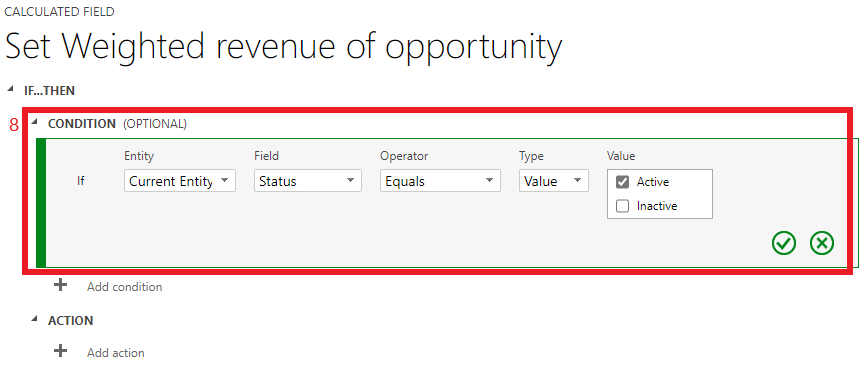
4. In the Action section, enter the calculation formula for estimated revenue from the opportunity (estimatedvalue*closeprobability).
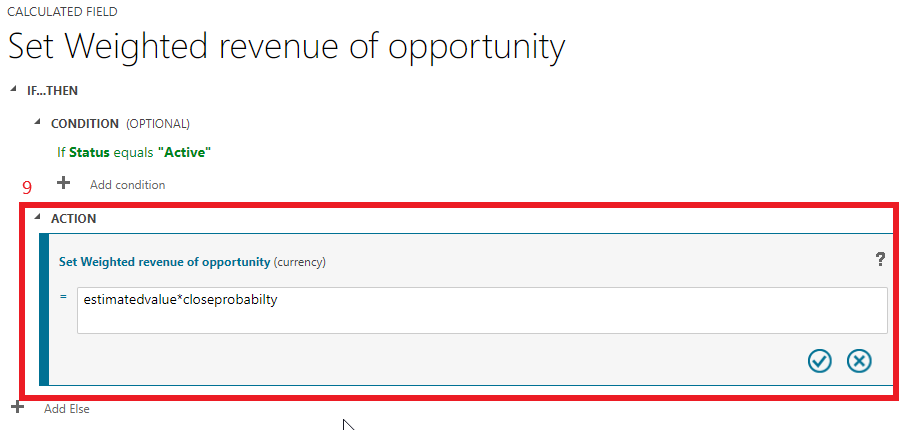
5. Programming a calculated field is indeed that simple!
With no coding or programming language skills, you have just created a calculated field which factors in a condition before carrying out its action!
.png)
The calculated field – a major part of your CRM
The calculated field is an important part of your productivity toolbox. It helps you quickly automate calculations and carry out sophisticated operations. This saves you time and effort, as well as money
It is crucial to sharpen your CMS knowledge; even the most experienced users need to brush up on their skills often. As the Microsoft Dynamics 365 CRM is constantly evolving, one must make effort to stay on top of new developments, features and best practices.
With our team of consultants specialized in CRM and ERP, Gestisoft can help you refine your understanding of Microsoft Dynamics CRM.
Whether you just have a few questions or you would like to implement a new CRM system from scratch, our experts can assist you. Feel free to reach out to us.
Liked what you just read? Sharing is caring.

February 22, 2021 by Frédéric Charest by Frédéric Charest VP of Marketing
Data-driven Growth Marketer with a Passion for SEO - Driving Results through Analytics and Optimization


