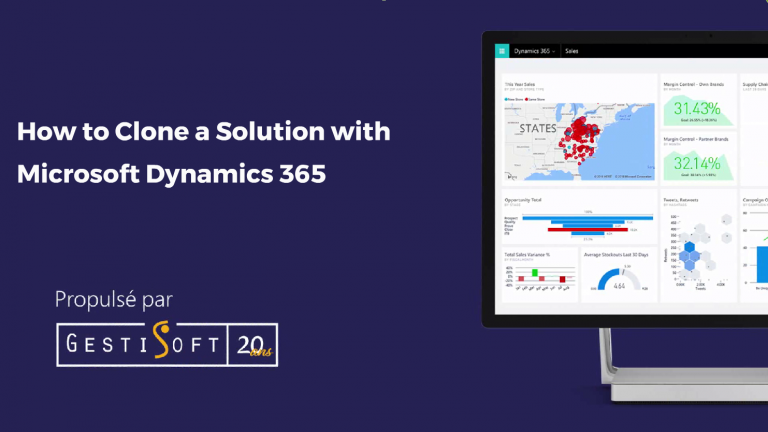
A CRM, as you already know, evolves through time and requires, on an intermittent basis, perfecting. So, you’ll probably find yourself with new improvements to your solution at some point, and you’ll need to manage multiple versions. However, there’s a simple solution to help you better manage your versions in a coherent way: cloning. What is it? Why? How? I’ll explain everything in this article.
What is a solution in Dynamics 365?
Before cloning a solution, it’s important to understand what a solution in Dynamics 365 is. In fact, a business solution in information technology can be defined as a family of software modules that create an inter-functional enterprise system. It’s used as a framework for the integration and automation of numerous business processes that are necessary for manufacturing, logistics, distribution, accounting, finance and human resources. If you want to understand the subject more thoroughly, here’s a video that sums up what a solution in Dynamics 365 is:
What’s the difference between a managed solution and an unmanaged solution?
You must be asking yourself why I’m talking about this. Be patient, you’ll quickly see the importance.I’ll give you a summary definition of the two types of solutions.
A managed solution:
- Doesn’t allow you to add or delete solution components.
- Cannot be exported.
- Deleting it uninstalls all the components that it contains.
An unmanaged solution:
- Allows you to add components.
- Can remove components.
- Offers the possibility of deleting components that allows for complete removal.
- Can be exported or imported.
- Can export the solution as a managed solution.
To better explain you how to clone a solution, it’s important to understand that only an unmanaged solution can be cloned.
Why clone a solution?
Because a solution, managed or unmanaged, will bring all of its improvements. So, your CRM solution will become multiple versions and it can be difficult to sort them out. To help you better manage the improvements, it’s possible to clone your solution to fuse the patches to your out-of-the-box solution. That way, you’ll have only one version that combines all the improvements and you will be able to rename it to better identify it. Awesome, isn’t it?
What happens when we clone a solution in Microsoft Dynamics 365?
To explain everything, if you clone a solution that has many improvements (patches), the action of cloning the solution will allow you to fuse the improvements made to the new version of the cloned solution.
Steps to clone a solution in Microsoft Dynamics 365:
First, go to Parameters and click on Solutions.
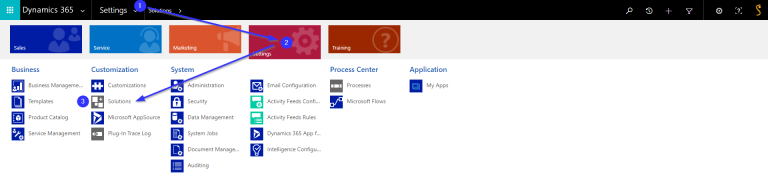
The image below shows you all the solutions available for your Dynamics 365.
Point #1 is the Even Manager out-of-the-box solution Version 1.0.0.0.
Point #2 shows that the solution has ben improved (patched) and that the actual version of the Event Manager is the 1.0.1.0.
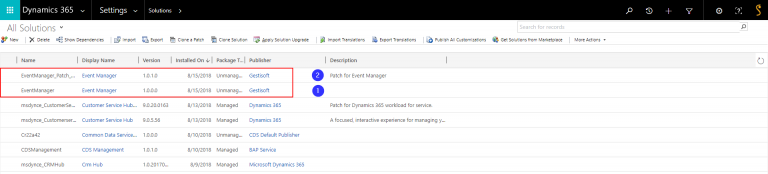
After that, select the solution that you want to change. So, in the present case, we’ll choose the parent solution (point #1) Event Managers Version 1.0.0.0.
Click on the Clone the solution button (point #2)
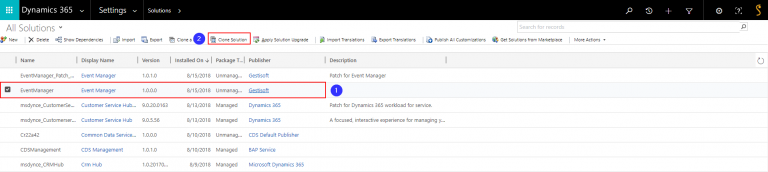
Once you’ve clicked on the Clone the solution button, a new interface will appear.
We see the name of the out-of-the-box solution.Here, if you want, you have the option to change the name of the solution.
And you’ll have the possibility of adding notes to this new version of the solution.
Once these steps are completed, you’ll only need to click on the Save button.
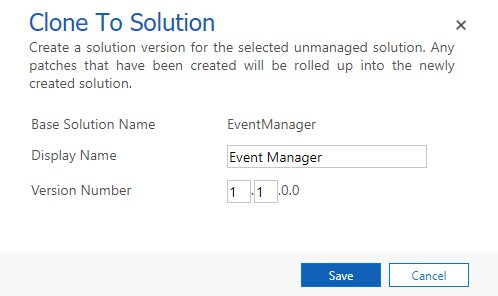
You’ll then realize that this action has fused the version 1.0.0.0 of the solution with the improved (patched) version 1.0.1.0 of the solution. You’ll get the same results even though you have many improvements.
It’s important to know that once the solution has been cloned, it’s not possible to go back and separate the improvements from your out-of-the-box solution. If you want to keep the original version of your solution, we suggest exporting it and keeping it on-site.
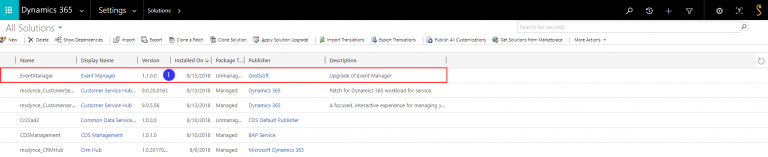
To conclude, cloning a solution:
- Fuses the improved and the out-of-the-box solution into one solution.
- Lets you rename the solution.
- Is a non-reversible action. So if you want to keep your original solution, you’ll need to export your solution before cloning it.
For more details regarding importing and exporting solutions, here’s the link to our blog, ‘’Importation and exportation of solutions in Microsoft Dynamics 365.’’
Liked what you just read? Sharing is caring.

August 15, 2018 by Frédéric Charest by Frédéric Charest VP of Marketing
Data-driven Growth Marketer with a Passion for SEO - Driving Results through Analytics and Optimization


